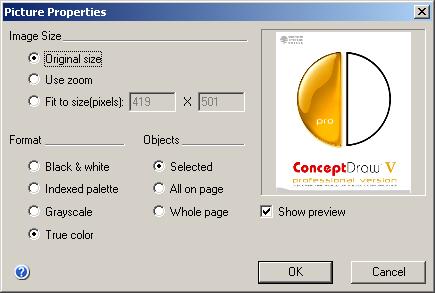
This dialog is used to configure export settings of ConceptDraw shapes to other graphic formats.
This dialog can be called from the File / Export / Graphic File menu.
The Image Properties dialog in Windows:
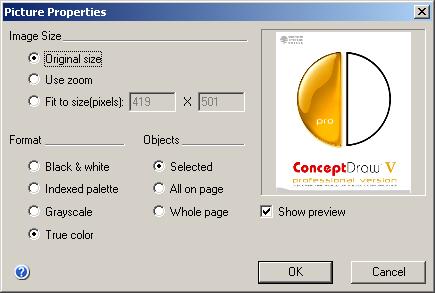
The Image Properties dialog in Mac OS X:
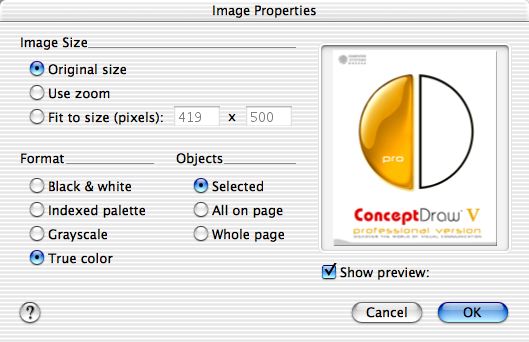
In the Image Size section, you can choose one of these options:
Original size - the shapes will be exported in their original size,
regardless of the current zoom level.
Use zoom - the shapes in the graphic file will be of the same size
as they appear on screen (at the current zoom level).
Fit to size(pixels) - this option lets you assign custom dimensions
to the picture - specify the width and height in pixels.
The Format section is available for some raster formats (BMP, TIFF, PNG). Here you can adjust color depth or quality for the image.
Bi-Level - monochrome image (2 colors).
Grayscale - grayscale image, 256 shades of gray maximum.
Indexed palette - an image with indexed palette. The maximum number
of colors is 256.
True Color - image in 32 bit color (truecolor).
For some formats (for instance, JPEG) you can also specify image quality:
Quality - by using the slide bar, you can set the quality within the range of 1% to 100%. Note that better quality increases the file size.
In the Objects section, you specify which shapes will form the image in the graphic file:
Selected - only the selected shapes from the active page. The image
size will be equal to the total bound of all selected shapes.
All on page - all the shapes which are on the page and outside
it. The image size will be large enough to fit for all shapes.
Whole page - to export the entire page with all the shapes which are
within the page.
You can preview the results in the Preview area.
Show preview - enables/disables preview.